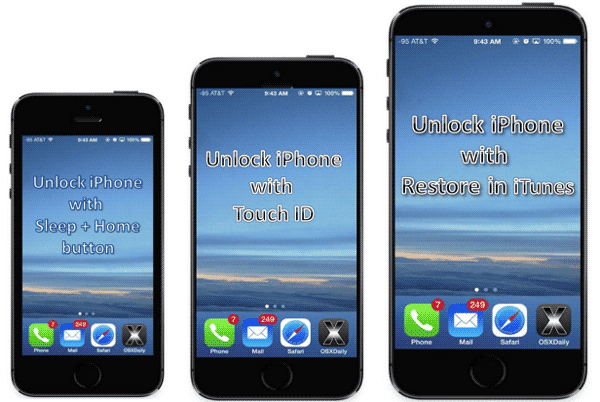When you forgot passcode or couldn’t connect iPhone to computer with iTunes, how to unlock iPhone when it is locked out?
If you want to find effective ways for this problem, I think it has to be discussed in following two parts.
So now the passage below will describe the details to unlock locked iPhone without iTunes or passcode.
Part 1: How to Unlock iPhone without iTunes
If you couldn’t useRestore feature in iTunes, iPhone buttons can restore iPhone to factory settings. And then iPhone can be restored from iCloud backup after factory reset.
When iPhone is locked, hold Sleep button and Home button at the same time, iPhone will enter recovery mode. And then you just follow tips to do.
Part 2: How to Unlock iPhone without Passcode
Method 1: Access Locked iPhone with Touch ID
Use Touch ID instead of passcode to access locked iPhone, if it is iPhone 6, 6 plus, 5s or 5c. Touch ID is another way to protect iPhone, which has been created before you want to use it to enter locked iPhone. It is a fingerprint of iPhone user. And it can be used to unlock iPhone when your iPhone is locked because of passcode forgot.
Method 2: Unlock iPhone with iTunes
If iTunes is not available for iPhone, follow part 1.
If iPhone can be connected to computer, and just couldn’t be checked by iTunes, iOSBoot Genius is another choice for your iPhone. It can easily enter iPhone recovery mode, so you can restore iPhone to factory default to unlock iPhone.
Step 1: Connect iPhone to computer.
Step 2: Install and run iOSBoot Genius.
Step 3: Click "Enter Recovery Mode" in iOSBoot Genius.
When "Exit Recovery Mode" becomes available, iPhone can instantly restore to factory settings with recovery mode.
Every method above has its advantages and disadvantages. We can’t say which one is better than another one. What we can do is to choose available conditions.
Related Articles:
- How to Unlock iOS Backup after Password Forgot
- How Do I Unlock My iPad Air 2 without iTunes
- How to Unlock iPod Touch Backup If Password Lost
- Locked out of iTunes Backup – How to Reset iTunes Backup Password
- How to Exit Recovery Mode Easily without Data Loss from iPhone/iPad/iPod