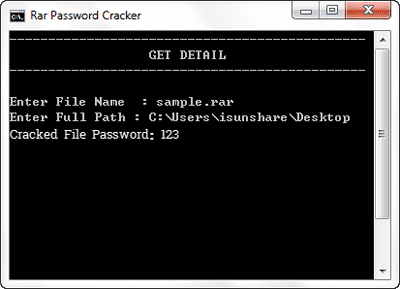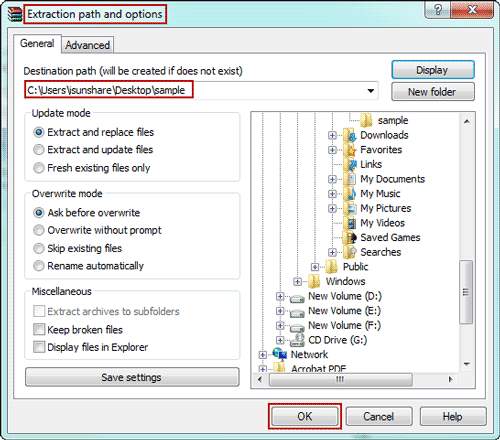My RAR file is encrypted safely, but unfortunately I cannot open it now like other people who have no password, because I have forgotten RAR file password.
If forgot or lost encrypted RAR password, is there way to bypass forgotten password to open encrypted RAR file?
I cannot say yes to directly bypass forgotten RAR password to open encrypted RAR archive. It is not realistic. But I have tried following 4 steps, which could surely help users to open encrypted RAR file without password after they successfully do these.
- Step 1: Recover Encrypted RAR File with Two Ways in Two Situations
- Step 2: Open Encrypted RAR File with Recovered Password
- Step 3: Remove Password from Encrypted RAR File
- Step 4: Save RAR File and Bypass Password to Open It
Step 1: Two Ways to Recover Encrypted RAR File Password in Two Situations
As is known, there are lots of third-party tools that can be used to recover RAR password. Now we will only introduce two ways that we all could use to recover encrypted RAR file password according to password features.
- If RAR password consists of only digital numbers, you can recover RAR password with notepad.
- If RAR password is complex and includes different kinds of characters, you can choose RAR Password Genius to recover RAR forgotten password.
Way 1: Recover Encrypted RAR File Password with Free Notepad
1. Enter commands in notepad and save notepad as bat file.
2. Double-click bat file to run it in command prompt.
3. Enter RAR file name and path.
4. Press Enter to recover RAR password with commands saved in bat file.
5. A period of time later, RAR password will be successfully cracked if it is numeric password.
You can see RAR password appearing in command prompt window if you can successfully recover RAR file password with commands in notepad.
Details please see the article: Free Way to Find Encrypted RAR File Password
Way 2: Recover Encrypted RAR File Password with RAR Password Genius
No matter how complex password your RAR file is encrypted with, you can get RAR Password Genius to help recover RAR file password. Even though password recovery speed would be different if you choose different version of RAR Password Genius, both of them provide powerful password attack type for RAR password recovery.
Apparently, Professional version would be faster to recover RAR password than Standard version, because Professional version allows users to run password recovery client program on other computers in the same LAN at the same time. Believe you have heard that, the more CPU cores you use, the faster recovery speed you can enjoy.
About how RAR Password Genius Standard and Professional recover RAR/WinRAR password, please the details in their user guides.
Step 2: Open Encrypted RAR File with Recovered Password
Just open encrypted RAR file in WinRAR etc compression software, and you could type recovered RAR password to extract or open files in RAR archive.
Step 3: Remove Password from Encrypted RAR File
After you extract encrypted RAR file with recovered password, you would get a folder that saves files ever stored in encrypted RAR file. Even though you cannot remove password from encrypted RAR file, you still could create a new RAR file now without password with the folder.
And then use new RAR file instead of original one from then on. It would like you have removed open password from encrypted RAR file.
Step 4: Save RAR File and Bypass Password to Open It
Save new RAR file you just created. From now on, you could bypass password to open RAR fileand open or extract files in RAR archive.
Congratulations, if you have seen this sentence! Even though you cannot bypass RAR password to open archive in one step, you have gotten RAR password with above steps and could keep it in safe place. Therefore, once you forgot RAR password one day, you can find it to open encrypted RAR file instantly.
Related Articles:
Related Articles: