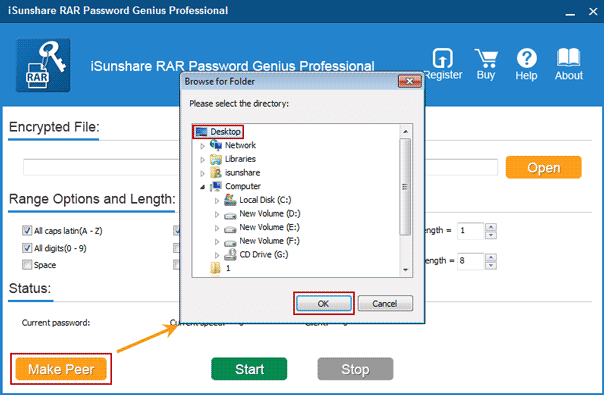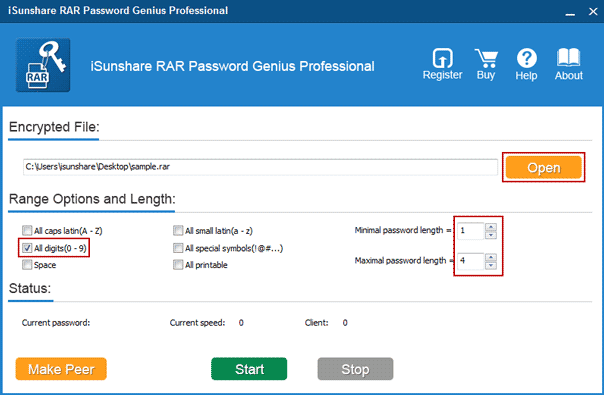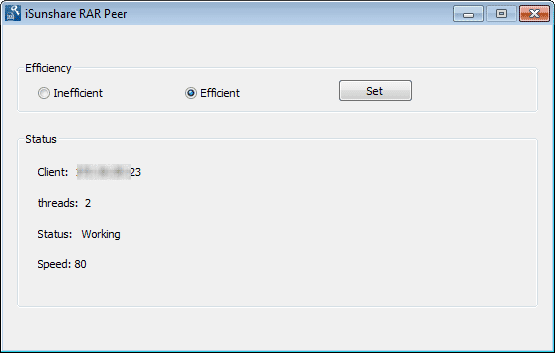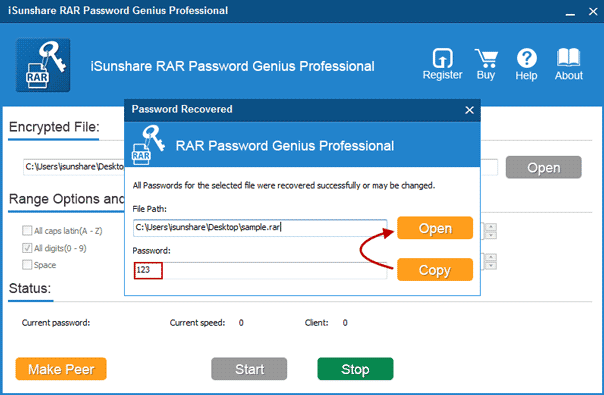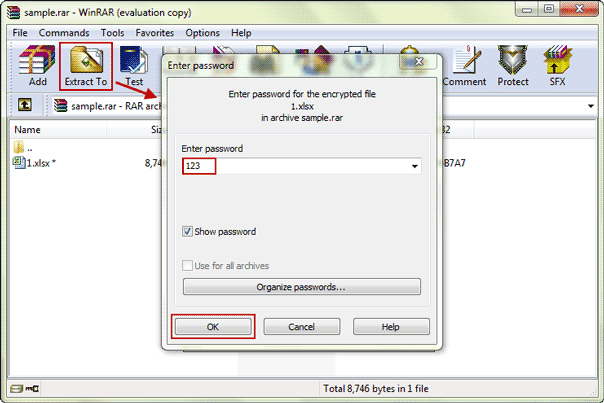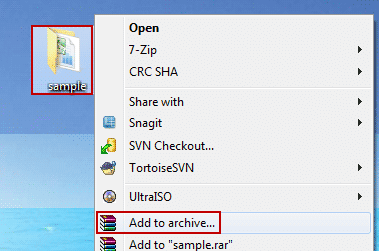WinRAR does not give users the option to change or remove a password once one has already been applied to a RAR archive. The user must create a new RAR archive without a password. But the precondition is that users have the password to extract encrypted RAR file. Otherwise, they would not create new RAR archive with the same files saved in encrypted RAR file.
Now this article would intend to introduce how toremove encrypted RAR file password with RAR password remover after RAR password forgot or lost.
Step 1: Prepare RAR password remover tool.
One of the RAR password remover tools I have ever used is RAR Password Genius. It helps to recover forgotten RAR password safely and effectively with a computer or in Local Area Network. If you have more than one available computer, you can select its Professional edition for faster RAR password recovery in LAN. If not, choose its Standard edition please to recover RAR password with four powerful password attack types.
Install and run RAR Password Genius Professional now on computer, because Professional edition also works on one computer to recover RAR password. This feature is the same as Standard edition.
Step 2: Prepare RAR password recovery client program.
With Professional main program, it would be easy for everyone to create client programs to run on other computers in the LAN.
First, click Make Peer button to create installation file of client program iSunshare RAR Peer.
Second, install iSunshare RAR Peer on all other computers in LAN with its installation exe file.
Third, run iSunshare RAR Peer after complete installation.
Step 3: Add encrypted RAR file and make settings for probable password range/length.
1. Click on Open button on main program to browse and select encrypted RAR file you want to recover password. Then it would appear in Encrypted File box.
2. Under Range Options and Length, you can check the probable characters the encrypted RAR file password includes, and minimal/maximal password length to shorten RAR password recovery time.
Step 4: Recover encrypted RAR file password with RAR Password Genius Professional.
After all above have been done, it is time for you to click Start button to make RAR Password Genius Professional and its client programs begin to work on password recovery.
- On main program, you can view the recovery speed and how many client programs join in password recovery.
- On client program, you can see whether it is work and how fast it is running to recover RAR password.
The more computer CPUs you use, the faster recovery speed you will enjoy. Generally about few seconds later, you would see RAR password popping up in new dialog.
Step 5: Extract encrypted RAR file with recovered password.
1. Copy recovered password, and click Open button to open encrypted RAR file in WinRAR etc default compression software.
2. Click Extract to button on WinRAR toolbar, click OK and enter password asked in pop-up dialog. Click OK at last to extract encrypted RAR file successfully. You would get a folder having the same name as encrypted RAR file, such as "sample".
Step 6: Create new archive without password to remove encrypted RAR file password.
1. Right click "sample" folder and choose Add to archive option in context menu.
2. In Archive name and parameters dialog, confirm Archive name and Archive format RAR under General tab, then click OK to create new archive without password.
3. Take the new archive instead of original encrypted RAR file from then on. It means that you have successfully removed RAR password from encrypted RAR file.
Related Articles:
- 2 Ways to Unlock Encrypted RAR/WinRAR File without Password
- How to Bypass RAR Password to Open Encrypted RAR File
- How to Bypass WinZip Password after Forgot or Lost