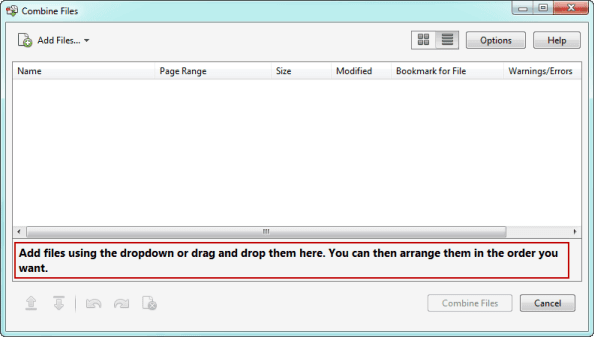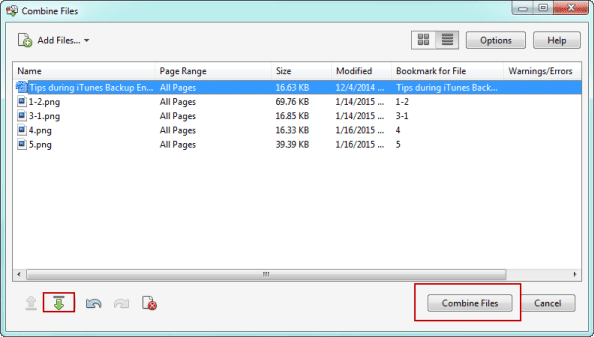As a popular document read mode, PDF format is used usually on computer, mobile phone and other digital devices. So many other files types are converted to PDF document for reading more conveniently. Now let’s see how can we create a new PDF document from other files?
- Method 1: Create PDF Document by "Save As" Option.
- Method 2: Create PDF Document with Adobe Acrobat Menu.
- Method 3: Combine a PDF Document from Several Kinds of Files.
Method 1: Save Word/Excel/PowerPoint as PDF format document
Method 2: Create PDF with Word/Excel/PowerPoint by Adobe Acrobat Menu
After you install Adobe Acrobat, there will be a new menu "Acrobat" in Word/Excel/PowerPoint menu. Several options are provided in Acrobat, such as "Create PDF".
Step 1: Open Word, Excel, or PowerPoint 2007 or newer versions file.
Method 3: Create PDF with any files by combining files in Acrobat
After you install Adobe Acrobat XI Pro, one new option "Combine files in Acrobat" is added to right-click menu. No matter which kind of file you want to create as a PDF file, just combine them and save it is OK. Then a new PDF file will be created, which includes all of the content of files you add.
Step 1: Right click one file you want to add to the new PDF. And choose “Combine files in Acrobat” in right-click menu.
Step 2: In Combine Files window, you can see the file you just clicked. Now click Add Files – Add Files button.
Or you can open a PDF file first, and then click File – Create – Combine Files into a Single PDF.
Then "Combine Files" window also appears.
Then "Combine Files" window also appears.
If there are still files you want to add, repeat above two steps.
Step 6: After they are added into new PDF file and open, press Ctrl + S to save it.
Related Articles:
Related Articles: